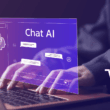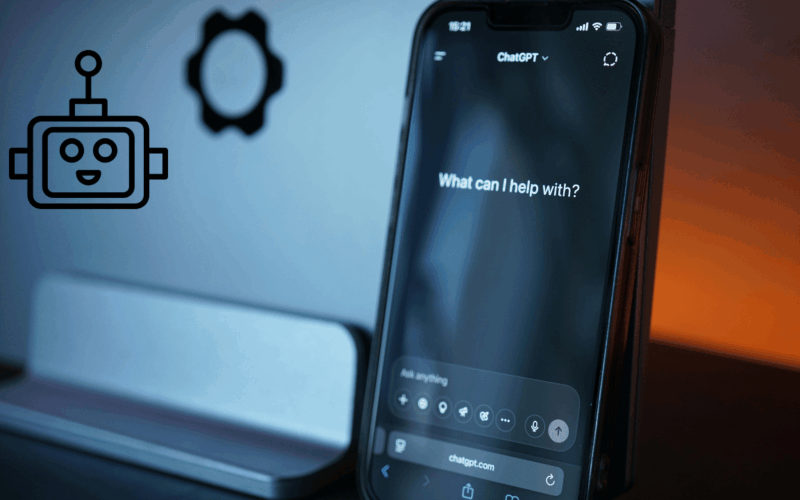Your iPhone can be more than a camera and a message hub. With the right AI apps, it becomes a writing partner, a meeting assistant, a design studio, and a research librarian in your pocket. This guide highlights the best AI apps for iPhone that save real time, not just taps. You will see where each app shines, how to get a win on day one, and how to keep your data safe while you work faster. In this article, we’ll share the best 12 AI apps for iPhone: ChatGPT, Gemini, and iOS productivity tools you must download.
How To Choose AI Apps That Actually Boost Productivity
Productivity grows when an app removes a step you repeat often. Before you install anything, list three friction points. Examples include long email replies, messy meeting notes, or slow design tasks. Match each friction point to an app that solves it in one move. Favor tools that integrate with your current workflow, offer clear export options, and let you retain control of your content. Keep your stack light. One writer, one notes system, one task manager, one file hub. This keeps context switching low and results high.
Quick Comparison Table: Your 12 Must Download Picks: Best AI Apps for iPhone iOS
| Category | App | Best For | Day One Win | Privacy Tip |
|---|---|---|---|---|
| Writing And Chat | ChatGPT | Drafts, outlines, code help | Ask for a three step plan, then convert it to a checklist | Disable chat history if you do not want training on your content |
| Research With Sources | Perplexity | Fast answers with citations | Request a paragraph summary plus three references | Save source links to Notes for later verification |
| Google’s Assistant | Gemini | Brainstorming inside Google tools | Generate five headline options for your next post | Review account data settings inside your Google profile |
| Microsoft Companion | Copilot | Web grounded answers and images | Create a brief, then ask for a one slide summary | Sign in with Microsoft to sync prompts across devices |
| Notes Workspace | Notion With Notion AI | Organizing projects and docs | Highlight a messy note and tap Summarize into actions | Use page level permissions for shared spaces |
| Clean Up Long Notes | Evernote With AI Note Cleanup | Turning raw notes into useful drafts | Convert a voice note into a tidy meeting recap | Keep sensitive notes in offline notebooks when needed |
| Meetings And Transcripts | Otter | Recording, transcribing, action items | Auto transcribe a call and share the key points | Restrict workspace access and delete old recordings |
| On Device Recording | Apple Voice Memos With Search In Notes Or Third Party Transcribers | Quick capture with searchable transcripts | Record ideas, then transcribe to Notes for search | Lock notes with Face ID for private topics |
| Email And Writing Quality | Grammarly | Tone edits and grammar fixes | Rewrite a reply to be concise and friendly | Disable typing insights if you prefer minimum data collection |
| Keyboard Power | Microsoft SwiftKey AI | Smart predictions and quick prompts | Use inline prompts to draft a reply in Messages | Audit full access permissions in iOS settings |
| Design And Social | Canva | Templates, background removal, brand kit | Produce a Story, then resize for Reels in one tap | Keep brand assets in a shared folder with view only links |
| Photo Edits | Adobe Lightroom Mobile | Quick professional corrections | Apply an AI preset to a photo set for uniform style | Store originals in iCloud Drive or Adobe cloud for backup |
Writing And Research That Starts The Day Right
Start with a pair that covers both ideation and verification. ChatGPT is ideal for brainstorming, outlining, and quick drafting in a natural voice. Ask for three angles for your next article, then request a subhead structure and opening paragraph. Pair that with Perplexity when you need citations. Perplexity delivers concise answers along with sources. Use it to validate facts and grab two or three credible links for later reading. This duo replaces aimless searching with fast, grounded work.
Gemini and Copilot are strong companions when you prefer Google or Microsoft ecosystems. Gemini works well for headline variations, description rewrites, and quick summaries inside Google services. Copilot helps when you need image generation for mockups or a precise answer with web context. Use split view on iPhone to keep a writer on one side and your notes app on the other. Copy, paste, and move on. Keep reading for more of the best AI Apps for iPhone iOS.
Notes, Documents, And Personal Knowledge That Stays Organized
Notion with Notion AI turns scattered notes into tidy pages. Highlight a long meeting note and tap Summarize to produce action items. Create a Projects database with status and owners. The AI can draft follow up emails based on decisions you recorded. Evernote’s AI Note Cleanup does similar work with a simpler interface. Dictate rough ideas into the app, then clean them into a list you can share.
Keep a simple taxonomy. Use one tag for each team, one for each project, and one for urgency. This helps you filter quickly on mobile without hunting. For private topics, lock notes with Face ID or export to a secure folder. Your future self will thank you when search finds exactly the line you wrote last month.
Meetings, Voice, And Summaries That Do Not Waste Time: Best AI Apps for iPhone iOS
Otter has become a default for many teams. Start a recording, invite a colleague, and let the app capture the conversation. You get a transcript, a summary, and action items. This is a lifesaver for remote calls and interviews. For quick solo capture, Apple’s built in Voice Memos works well. Record thoughts during a commute, then send the file to a transcriber or drop it into Notes where it is searchable. The key move is to write a one line decision at the top of each note. This gives you a clear signal when you skim later.
Communication That Sounds Like You
Grammarly on iPhone helps you rewrite emails and direct messages without fuss. Tap to adjust tone from friendly to formal and remove hedges that slow your point. Microsoft SwiftKey brings predictive typing and quick prompts into the keyboard itself using AI apps iPhone productivity.
Create text shortcuts for repeated lines such as thank you for the update or here is the meeting link. This saves taps throughout the day. Review keyboard permissions in iOS settings so you know what data is shared, then proceed with confidence.
Design And Photos That Look Professional
Canva on iOS delivers templates, brand kits, and quick background removal. Create a post once and resize it for each platform in seconds. Build a brand kit that locks your fonts and colors so teammates cannot drift off style. Adobe Lightroom Mobile gives you pro level photo editing with AI masks and presets. Take one preset you love and apply it across a set to maintain a consistent look. For quick social edits, combine these two. Lightroom for the final photo, Canva for the layout.
A One Hour Setup That Pays Off All Week: Best AI Apps for iPhone iOS
Install ChatGPT and Perplexity for writing and research. Choose either Notion or Evernote for notes. Add Otter for meetings. Install Grammarly and SwiftKey to clean up your messages. Finish with Canva and Lightroom for visuals. That is seven apps. You now have a clean path from idea to publish. Schedule thirty minutes to build a simple routine. Dictate notes in the morning, draft with an assistant in the afternoon, clean writing with Grammarly, and ship a visual with Canva. The routine matters as much as the apps.
Privacy, Security, And Data Control
AI apps work best when they see your words. You can still protect your data. Use two factor authentication for every account. Review data sharing settings in each app. If a tool allows you to opt out of training on your content, and you prefer privacy over personalization, toggle that setting. For sensitive work, keep a local copy in the Files app or iCloud Drive, then share view only links to avoid chain edits. Back up recordings and photos. Delete old transcripts you no longer need. Simple hygiene keeps your phone fast and your content safe.
Frequently Asked Questions
Do I Need All Twelve Apps
No. Start with three that remove the most friction. Add others when a specific need appears.
Can These Apps Replace A Laptop AI Apps iPhone Productivity
For many tasks, yes. You can draft, research, record, summarize, design, and publish from your phone. Heavy spreadsheets and long slide decks still feel better on a Mac.
How Do I Avoid Overlap
Choose one app per job. One writing assistant, one notes app, one meeting recorder, one design tool. If two apps do the same thing, remove one.
Will These Apps Work Offline AI Apps iPhone Productivity
Voice Memos and Lightroom edits work offline. Most assistants need a connection. When you travel, draft in Notes and process later.
Final Picks And Quick Wins
If you want the fastest setup, start here. Use ChatGPT for writing, Perplexity for sources, Notion for notes, Otter for meetings, Grammarly for tone, and Canva for visuals. You will see results the same day. Your iPhone already has the camera, the mic, and the network. Add the right AI tools and your productivity doubles without heroic effort.