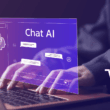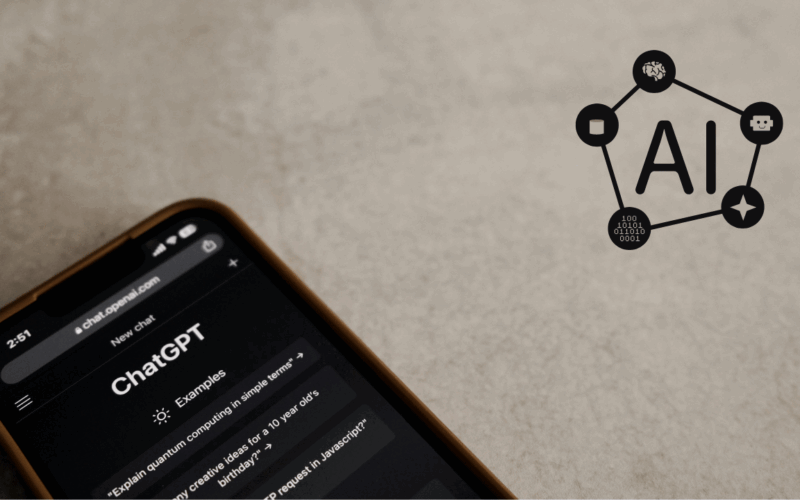ChatGPT has quickly evolved from a novelty chatbot into a powerhouse productivity tool. But if you’re only using it “as is,” you’re missing out on one of its most powerful features. In addition, customization. With persona and style settings, you can turn ChatGPT into a tailored assistant that sounds like you, thinks like your brand, and adapts to your workflow. In this comprehensive guide, you’ll learn how to customize ChatGPT and unlock its full potential with persona and style settings.
Whether you’re a content creator, developer, marketer, or business owner, customizing ChatGPT transforms how it supports your day-to-day. This guide shows you how to make it your own and use it to produce more consistent, efficient, and brand-aligned outputs.
What Is ChatGPT Customization?
Customization allows you to fine-tune the assistant’s behavior, voice, tone, and priorities to match your needs. Instead of asking the same instructions every time (like “write this in a friendly tone” or “use British spelling”), you can define those preferences once.
There are two major ways to do this:
- Custom Instructions (Free & Pro Users): Define how ChatGPT should respond and what it should know about you.
- Custom GPTs (Pro Users only): Build a specialized version of ChatGPT with unique behavior, tools, or data for specific tasks.
These settings let you transform ChatGPT from a general AI into a virtual teammate that acts with your voice and values.
Why Persona & Style: Customize ChatGPT
Using default AI responses may sound robotic or inconsistent with your personal or brand tone. If you’re using ChatGPT for content creation, coding help, customer support scripts, or email templates, style and persona matter.
Benefits of customizing:
- Faster outputs: Less need to revise tone or rephrase.
- Consistency: Match brand voice or personal writing style across documents.
- Efficiency: Reduce repetitive instructions and save time.
- Alignment: Tailor responses to your audience or industry expectations.
Think of it as onboarding ChatGPT like a new hire. In addition, what would you teach them to get the best results?
How to Use Custom Instructions
This feature is available to all users. You’ll find it in your ChatGPT settings under “Customize ChatGPT.”
There are two primary fields to complete:
1. What would you like ChatGPT to know about you?
Use this to define:
- Your job or role (e.g., fitness coach, tech blogger, SaaS founder)
- Your goals (e.g., generate email sequences, brainstorm video scripts)
- Your audience (e.g., busy professionals, Gen Z TikTok users)
- Any context it should always consider (e.g., British spelling, 3-paragraph blog intros)
Example:
“I’m a freelance digital marketer who writes SEO-optimized blog posts for small business websites. I typically use a direct tone, with short sentences, subheadings, and bullet points.”
2. Customize: How would you like ChatGPT to respond?
This is where you instruct tone, voice, and response structure.
You might include:
- Tone (professional, conversational, playful)
- Formatting preferences (use bullet points, avoid section dividers, include tables)
- Language style (simple English, storytelling tone, tech-savvy)
- Length targets
Example:
“Respond in a confident but friendly tone. Keep answers concise but insightful. Use markdown formatting with headings, tables when relevant, and avoid repetitive phrases. No ‘as an AI’ disclaimers.”
Once you fill these out, every interaction is shaped by this context. You’ll notice ChatGPT remembers your tone and formatting preferences across all prompts.
How to Build Custom GPTs (Pro Only) Customize ChatGPT
If you’re on ChatGPT Plus (powered by GPT-4), you can go further by creating a Custom GPT. This is a tailored version of ChatGPT that can:
- Use special instructions
- Have unique knowledge or behavior
- Use tools like code interpreters, file uploaders, or APIs
You don’t need to write code to build one.
Steps:
- Click “Explore GPTs” in ChatGPT.
- Choose “Create a GPT.”
- Follow the simple walkthrough where you define:
- What your GPT is for
- Its voice and tone
- How it responds differently than standard ChatGPT
- Optionally upload reference files or data it can use
- Save and name it (e.g., “Email Copywriter Pro” or “Brand Voice Coach”)
Now you’ve got a personalized AI assistant that’s always in the right role.
Customize ChatGPT Table: Comparing Custom Instructions vs. Custom GPTs
| Feature | Custom Instructions | Custom GPTs (Pro Only) |
|---|---|---|
| User Access | All users | Pro users only |
| Persona Setup | Yes | Yes |
| Style/Tone Customization | Yes | Yes |
| Unique Knowledge Uploads | No | Yes (can upload files) |
| API/Tool Integration | No | Yes |
| Custom Commands | No | Yes (with developer setup) |
| Best Use Cases | General tone/style preference | Task-specific bots (e.g. email writer, fitness planner) |
5 Ways to Use Custom Persona & Style Settings Effectively
1. For Content Creators: Build a Voice-Consistent Assistant
Define your tone (e.g., witty, polished, minimal) so every blog, script, or tweet sounds like you. Use examples of past content so ChatGPT mimics your structure and flow.
2. For Coaches & Educators: Create Structured Lesson Templates
Have ChatGPT format lessons or client plans consistently: include a goal, key takeaway, bullet points, and next steps. Set the tone to be encouraging but clear.
3. For Businesses: Align with Brand Guidelines
Upload your tone-of-voice guide or brand copy examples in a Custom GPT. Make sure AI-generated emails, web copy, or support responses stay on brand without manual rewriting.
4. For Developers: Set Technical Depth
Want your AI assistant to skip the beginner explanations? Adjust the persona to match your skill level. Say “I’m a full-stack developer. Focus on advanced code optimization.”
5. For Email Marketers: Speed Up Campaign Drafts
Create a GPT that always writes subject lines, preview text, and 3-paragraph email bodies in your preferred voice. Include templates for launch campaigns, sales funnels, and re-engagement flows.
What NOT to Do When Customizing ChatGPT
- Don’t overcomplicate your prompts. Clear, high-level instructions are enough.
- Avoid mixing too many tones. “Professional, quirky, casual, and academic” will confuse the assistant to Unlock ChatGPT Full Potential.
- Don’t forget to test. Run a few scenarios to fine-tune your persona instructions.
- Don’t rely entirely on memory. So, save your best GPTs for repeat use.
Sample Persona Prompt for a Fitness Business Owner
“What should ChatGPT know about you?”
I run a strength-focused fitness business targeting busy professionals 30–50. I create short-form video scripts, blog posts, and client nutrition plans. My tone is confident, motivating, and practical.
“How should ChatGPT respond?”
Use active voice and avoid jargon. Keep paragraphs short. Include calls-to-action. Favor lists and clean formatting. Speak as if talking directly to a motivated adult beginner.
Now your AI partner knows exactly who it’s serving and how to Unlock ChatGPT Full Potential.
Final Thought
Customizing ChatGPT with persona and style settings is like hiring an assistant and giving them the perfect onboarding. You stop repeating yourself, outputs become more consistent, and the AI actually feels like it belongs in your workflow.
It’s not about controlling every response. So, it’s about setting boundaries that make the results faster, sharper, and more aligned. With just 15 minutes of setup, you unlock a new level of creative flow and productivity.
Your AI is capable of incredible work. Now, give it a personality to match yours.